Editing SVG Files: The Essential Tools You Need to Know
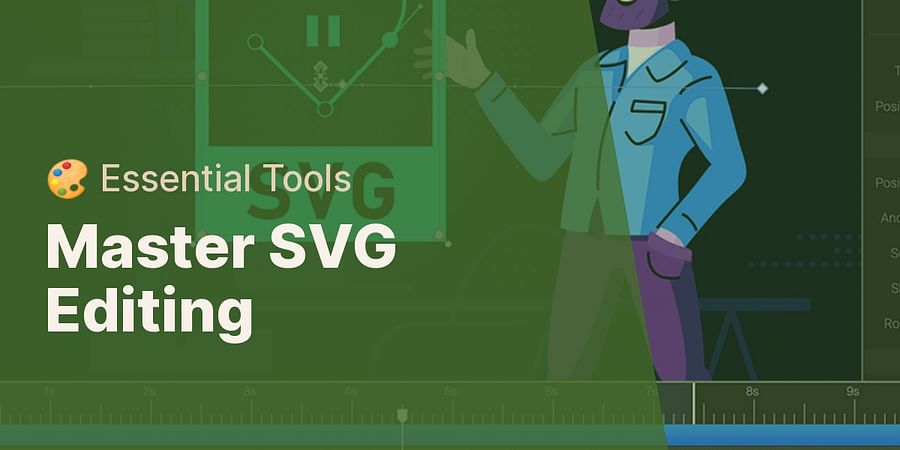
Welcome to the fascinating world of SVG files! If you've ever wondered about editing SVG files, you're in the right place. This comprehensive guide will take you from the basics of understanding SVG files to mastering the essential tools for SVG editing, and even show you how to edit SVG files in popular applications like Photoshop, Illustrator, and Inkscape.
So, what exactly are SVG files? SVG, or Scalable Vector Graphics, is a versatile file format that allows for clear, high-quality images that can be scaled up or down without losing any clarity. This makes SVG files a favorite among web designers and digital artists. But how do you go about editing these files? And what are the best SVG editors to use? These are the questions we'll be answering in this guide.
Whether you're looking to edit an SVG file in Photoshop, Illustrator, or Inkscape, knowing the basics of SVG files is essential. Understanding how these files work will not only make the editing process smoother but also unlock your creative potential, allowing you to create stunning graphics with ease.
So, are you ready to dive into the world of SVG file editing? Let's start with the basics and work our way up to the more advanced techniques. By the end of this guide, you'll be well-equipped to take on any SVG editing task with confidence. Let's get started!

Now that we've laid the groundwork with the basics of SVG files, let's dive into the heart of the matter: editing SVG files. The right tools can make all the difference, and in the realm of SVG editing, there are a few essential ones that stand out. Whether you're a seasoned designer or a beginner, these tools will help you navigate the process of SVG editing with ease and precision.
First on our list is Adobe Illustrator. This professional vector graphics editor is a favorite among designers for its comprehensive toolset and user-friendly interface. With Illustrator, you can easily edit SVG files, manipulate paths, and create complex shapes. It's a powerful tool that offers precision and control, making it an excellent choice for SVG editing.
Next, we have Adobe Photoshop. While primarily known for its photo editing capabilities, Photoshop also allows you to edit SVG files. It's a versatile tool that's perfect for designers who want to incorporate SVG files into their digital artwork.
Finally, we have Inkscape. This free, open-source vector graphics editor is a fantastic alternative for those who want a cost-effective solution for SVG editing. Inkscape offers a range of tools for editing SVG files and is known for its simplicity and ease of use.
So, how do you choose the right tool for your SVG editing needs? It all depends on your specific requirements and level of expertise. Are you looking for a tool with a wide range of features, or do you prefer something more straightforward? Do you need a tool that's compatible with other design software, or are you looking for a standalone SVG editor? These are the questions you'll need to consider when choosing your SVG editing tool.
Remember, the best SVG editors are those that make the editing process smooth and intuitive, allowing you to bring your creative visions to life. Whether you're looking to edit an SVG file in Photoshop, Illustrator, or Inkscape, having the right tools at your disposal is crucial.
With these essential tools for SVG editing, you're now ready to take the next step in your SVG editing journey. So, are you ready to explore the world of SVG editing in more detail? Let's move on to our step-by-step guide on how to edit SVG files.
Embarking on the journey of editing SVG files can seem daunting, but with the right guidance and tools, it becomes a creative adventure. Let's take that first step together, shall we?
Firstly, ensure you have your chosen SVG editor open and ready. Whether it's the robust Adobe Illustrator, the versatile Adobe Photoshop, or the user-friendly Inkscape, each of these essential tools for SVG editing will serve you well. For this guide, we'll use Illustrator as our example, but the principles remain the same across all platforms.
Begin by opening your SVG file in your chosen editor. In Illustrator, this is as simple as clicking 'File' then 'Open', and selecting your SVG file. Once your file is open, you'll see your SVG artwork displayed on the canvas. Now, the real fun begins.
Editing SVG files is all about manipulating paths and shapes. Select the 'Direct Selection Tool' from the toolbar - this tool allows you to click on any part of your SVG file and move, resize, or reshape it. Want to change the color of a shape? No problem! Simply select the shape and choose a new fill color from the color palette.
What if you want to add new elements to your SVG file? Again, it's a breeze with the right tools. Choose the 'Pen Tool' or 'Shape Tool' from the toolbar, and draw your new element right on the canvas. You can then adjust its size, shape, and color just like any other part of your SVG file.
Once you're happy with your edits, it's time to save your work. Go to 'File', then 'Save As', and choose SVG as the file format. Congratulations, you've just edited your first SVG file!
Remember, practice makes perfect. The more you experiment with editing SVG files, the more comfortable you'll become with the process. So, why not open up Illustrator, Photoshop, or Inkscape, and start exploring the possibilities? With these best SVG editors at your fingertips, there's no limit to what you can create.
Whether you're looking to edit SVG file in Photoshop, edit SVG in Illustrator, or are keen on editing SVG files in Inkscape, the process is similar and straightforward. So, are you ready to unleash your creativity and bring your SVG files to life?
Now that we've dipped our toes into the exciting world of SVG file editing, let's dive deeper into the ocean of possibilities. We've seen how powerful tools like Adobe Illustrator, Adobe Photoshop, and Inkscape can be when it comes to editing SVG files. But which one is the best SVG editor for you? Let's explore.
Adobe Illustrator is a heavyweight in the world of graphic design and SVG editing. It offers a robust set of features that allow you to manipulate every aspect of your SVG files with precision. Want to create intricate designs with complex paths and shapes? Illustrator has got you covered. It's perfect for those who want a comprehensive toolset and aren't afraid to navigate a steeper learning curve.

On the other hand, Adobe Photoshop might be your go-to if you're more comfortable with raster graphics and want to edit SVG file in Photoshop. While it may not offer the same level of control over paths and shapes as Illustrator, Photoshop excels in applying effects and adjustments to your SVG files. It's a great choice if you're looking to blend SVG elements with other graphic types.
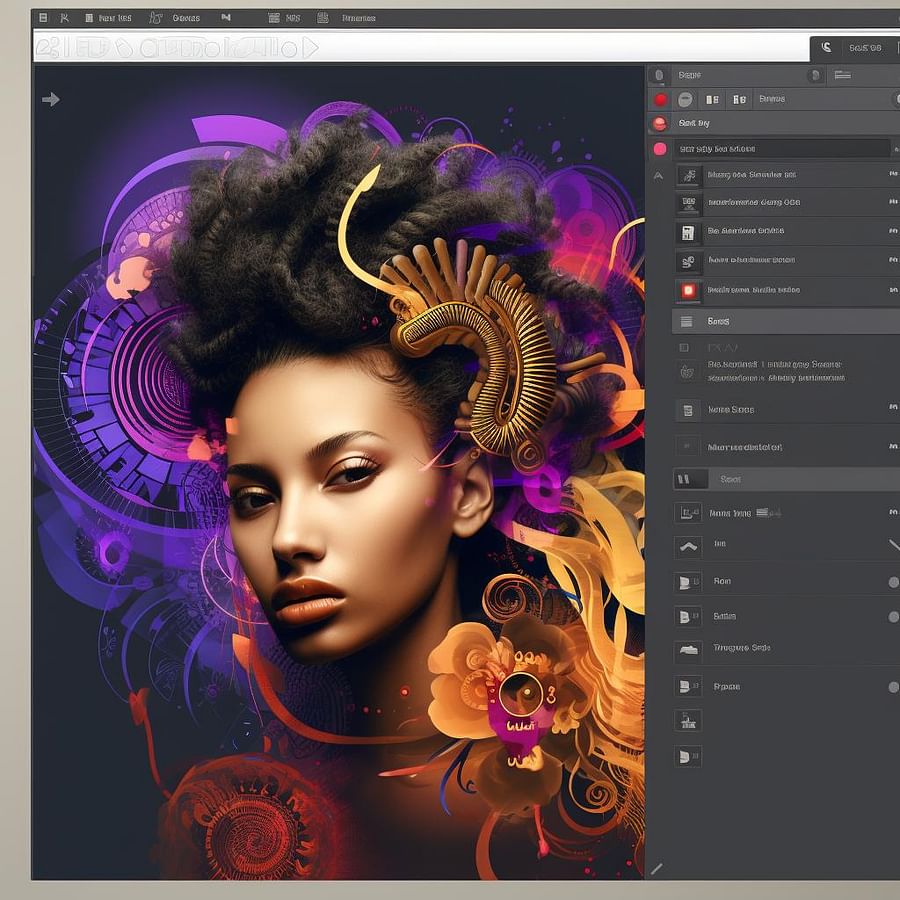
Finally, if you're seeking a free, open-source solution, Inkscape is a fantastic option. It's user-friendly, making it ideal for beginners who are just starting their journey in SVG file editing. Despite being free, Inkscape doesn't skimp on features. It provides a solid range of tools for creating and editing SVG files. So, if you're keen on editing SVG files in Inkscape, rest assured, it's a capable contender.

Each of these tools brings something unique to the table, and the best SVG editor for you depends on your specific needs and comfort level. So, why not take each for a spin? Remember, the journey of mastering SVG file editing is not a sprint, but a marathon. Embrace the process, experiment with different tools, and most importantly, have fun creating!
Now, let's delve into the specifics of editing SVG files in Photoshop. While Photoshop is traditionally known for its prowess in raster graphics, it also provides a handy platform for SVG editing. So, how do you edit SVG file in Photoshop? Let's walk through this process together.
First, open Photoshop and navigate to 'File' > 'Open'. Select your SVG file and click 'Open'. Photoshop will import your SVG as a raster graphic, which means it will be pixel-based rather than vector-based. This is where Photoshop differs from Illustrator and Inkscape. While it may not offer the same level of control over paths and shapes, it excels in applying effects and adjustments to your SVG files.

Once your SVG file is open, you can start editing. Use the various tools in the toolbar to select, move, and transform elements. Want to change colors? Easy. Just select the layer containing the element you want to change, then use the 'Paint Bucket' tool to fill it with your desired color.
Photoshop's strength lies in its extensive range of filters and effects. You can add shadows, glows, textures, and more to your SVG elements, creating a unique look that's hard to achieve in other SVG editors. Plus, you can blend SVG elements with other graphic types, making Photoshop a versatile choice for mixed media designs.
When you're done editing, remember to save your file in the SVG format. Go to 'File' > 'Export' > 'Export As', select SVG from the format dropdown, and click 'Export'. Voila! You've just edited an SVG file in Photoshop.
So, is Photoshop the best SVG editor for you? If you're comfortable with raster graphics and love playing with effects and adjustments, it just might be. But remember, the journey of mastering SVG file editing is a marathon, not a sprint. So, take your time, experiment, and most importantly, enjoy the process of creating!
Now that we've explored the wonders of editing SVG files in Photoshop, let's turn our attention to another heavyweight in the graphic design world - Illustrator. If you're seeking precision and control over every vector path, editing SVG in Illustrator might just be your cup of tea. So, how do you master SVG editing in this powerhouse of a tool? Let's dive in.
Firstly, opening an SVG file in Illustrator is as simple as going to 'File' > 'Open', and selecting your SVG file. Unlike Photoshop, Illustrator maintains the vector nature of your SVG, allowing you to manipulate paths and shapes with ease. Ever wanted to tweak the curves of a logo or adjust the points of a star? With Illustrator, it's a breeze.
But what about colors? Illustrator shines here too. Select any element with the 'Direct Selection Tool', then change its color using the 'Color' panel. You can even apply gradients for a more dynamic look.

One of the best features of Illustrator is its 'Pathfinder' panel. This toolset allows you to combine, subtract, intersect, and exclude shapes, giving you endless possibilities for creating unique SVG designs. Imagine the creative freedom of merging circles into a Venn diagram, or carving a heart shape out of a square. Sounds exciting, doesn't it?
When you're satisfied with your edits, saving your work is just as easy. Go to 'File' > 'Save As', select SVG from the format dropdown, and click 'Save'. Illustrator will then present you with several SVG options, allowing you to optimize your file for web use or preserve Illustrator-editing capabilities. Choose what suits your needs best.
So, is Illustrator the best SVG editor for you? If you value precision, control, and the ability to create complex vector designs, it might just be. But remember, the world of SVG file editing tools is vast and varied. There's no one-size-fits-all solution, so don't be afraid to explore and experiment. After all, isn't that what makes the journey of mastering SVG editing so thrilling?
As we've journeyed through the realm of SVG file editing, we've seen the power of Photoshop and the precision of Illustrator. But what if you're looking for a tool that combines the best of both worlds, and it's completely free? Enter Inkscape, a robust open-source vector graphics editor that's perfect for editing SVG files.
So, how do you edit SVG files in Inkscape? Let's embark on this final leg of our SVG editing journey together.
Opening an SVG file in Inkscape is as straightforward as it gets. Simply go to 'File' > 'Open', and choose your SVG file. Once your file is open, you'll notice that Inkscape, like Illustrator, preserves the vector nature of your SVG. This means you can easily manipulate paths and shapes to your heart's content.
What about changing colors? Inkscape has got you covered. Select any element with the 'Edit paths by nodes' tool, then alter its color using the 'Fill and Stroke' panel. You can even apply linear or radial gradients for a more dynamic look.
One of the standout features of Inkscape is its 'Path Operations'. Similar to Illustrator's 'Pathfinder', this toolset allows you to perform a variety of actions on your paths, such as union, difference, intersection, and exclusion. The creative possibilities are truly endless.
When you're happy with your edits, saving your work is a breeze. Go to 'File' > 'Save As', select SVG from the format dropdown, and click 'Save'. Inkscape will then save your file, ready for use in any application that supports SVG.
So, there you have it - a comprehensive tutorial on how to edit SVG files in Inkscape. Whether you're a seasoned designer or a beginner dipping your toes into the world of SVG editing, Inkscape is a tool worth exploring.
Remember, the journey of mastering SVG editing is not about finding the 'best' tool, but rather about discovering the tool that best fits your needs and sparks your creativity. Whether that's Photoshop, Illustrator, Inkscape, or another editor entirely, the choice is yours.
So why not dive in? Start experimenting with SVG file editing today, and unlock a world of creative possibilities. After all, isn't that the most exciting part of the journey?
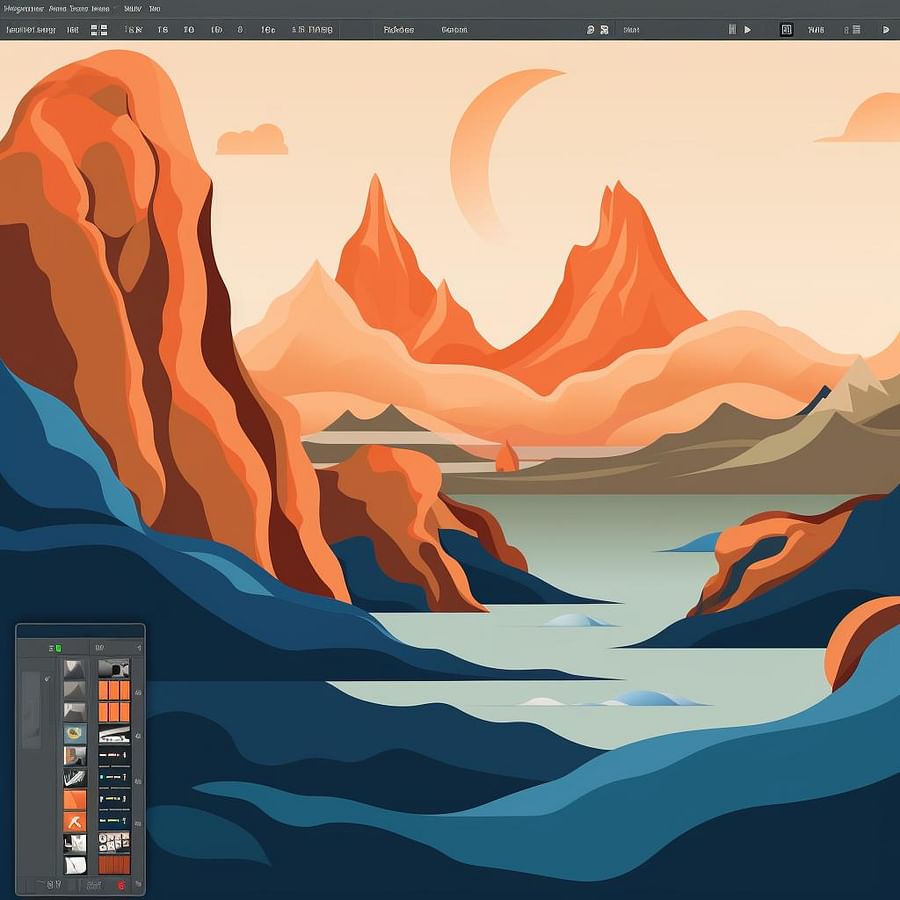
Happy editing!
Post a comment