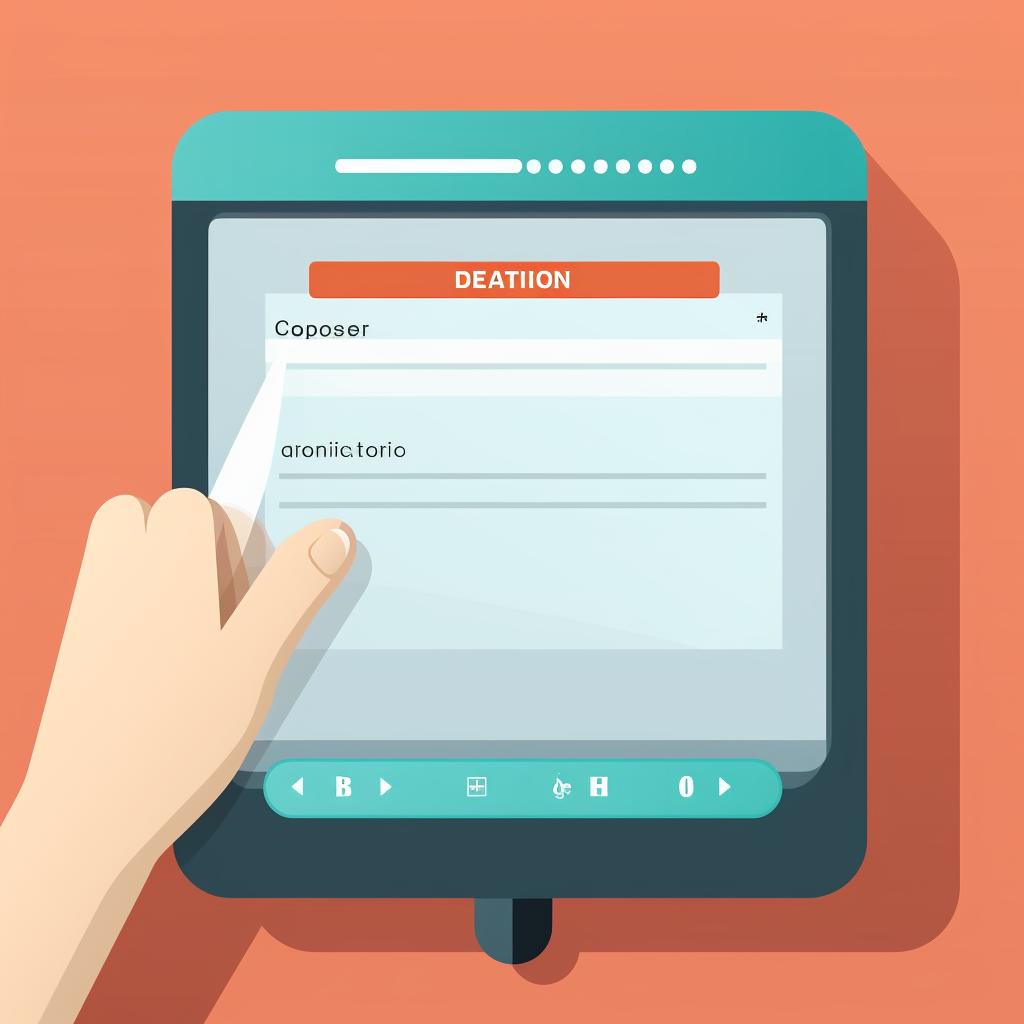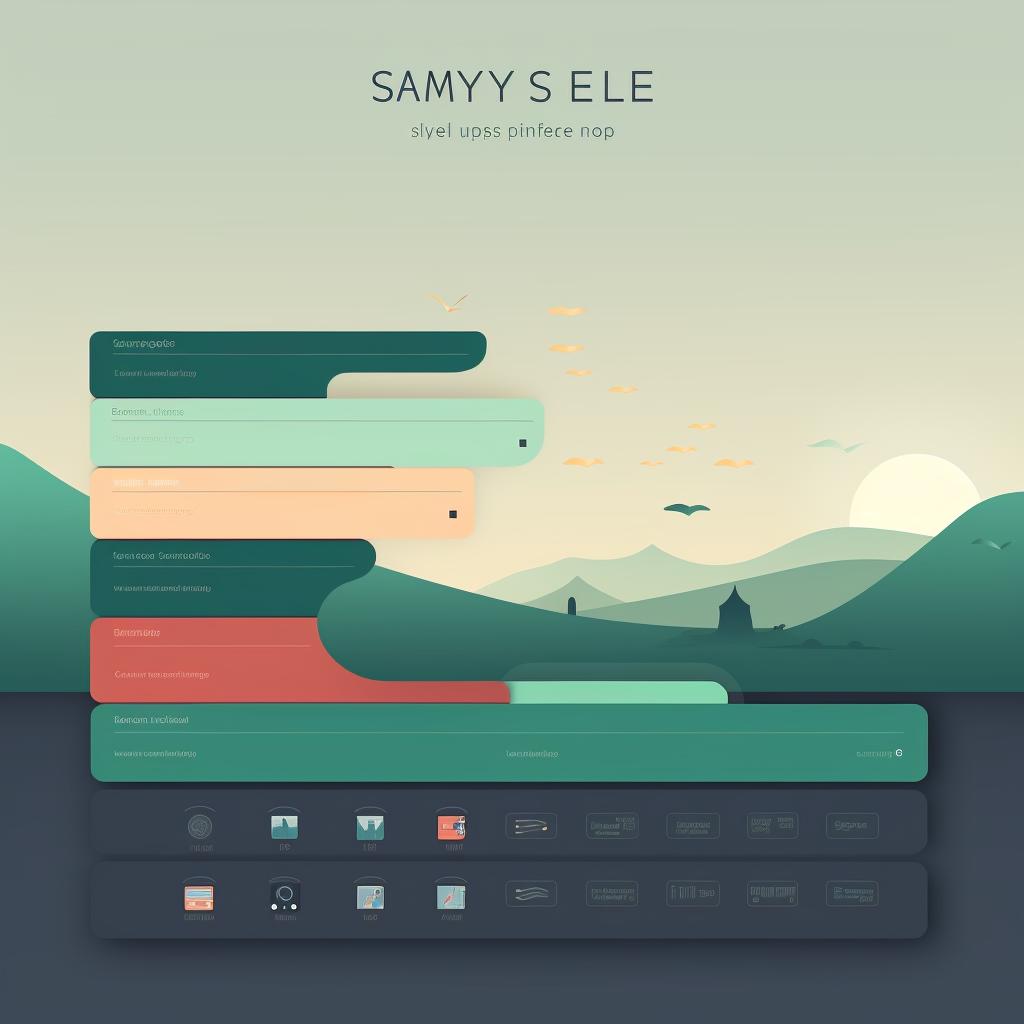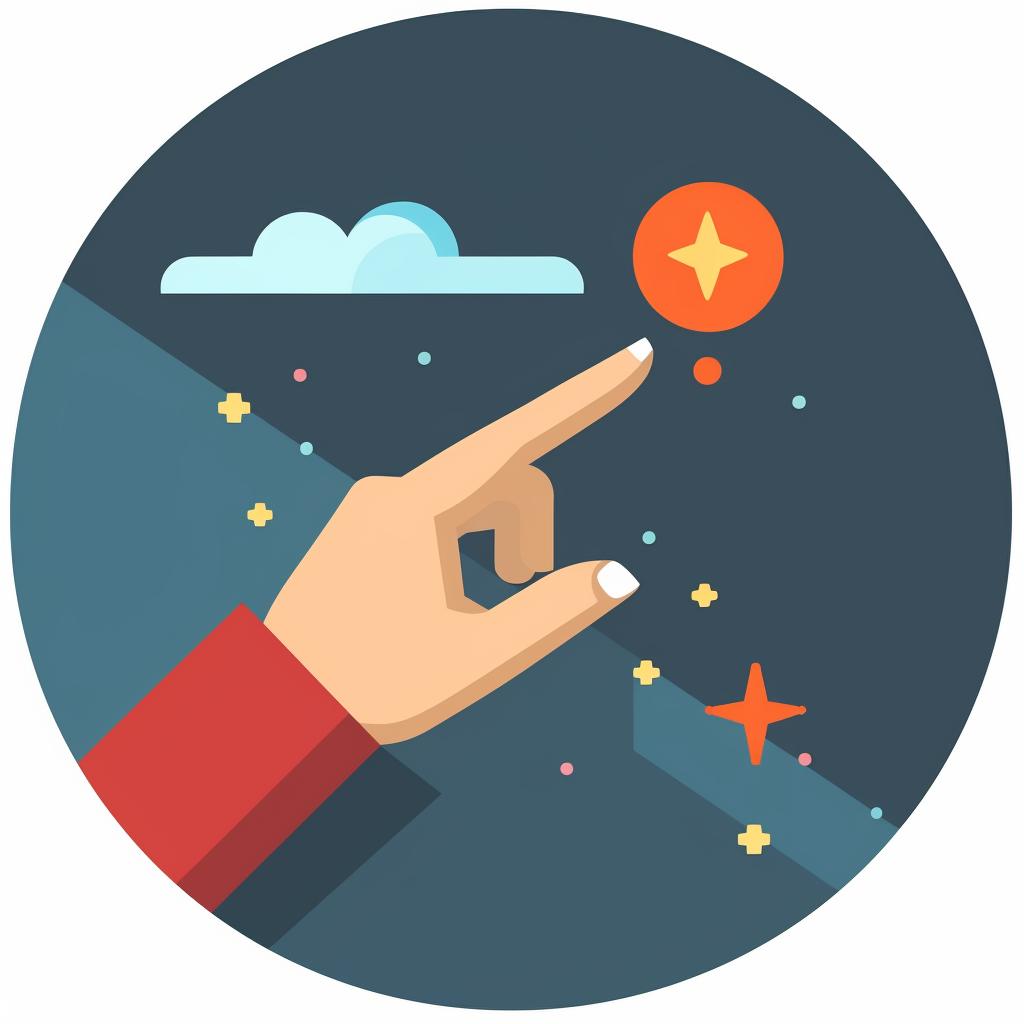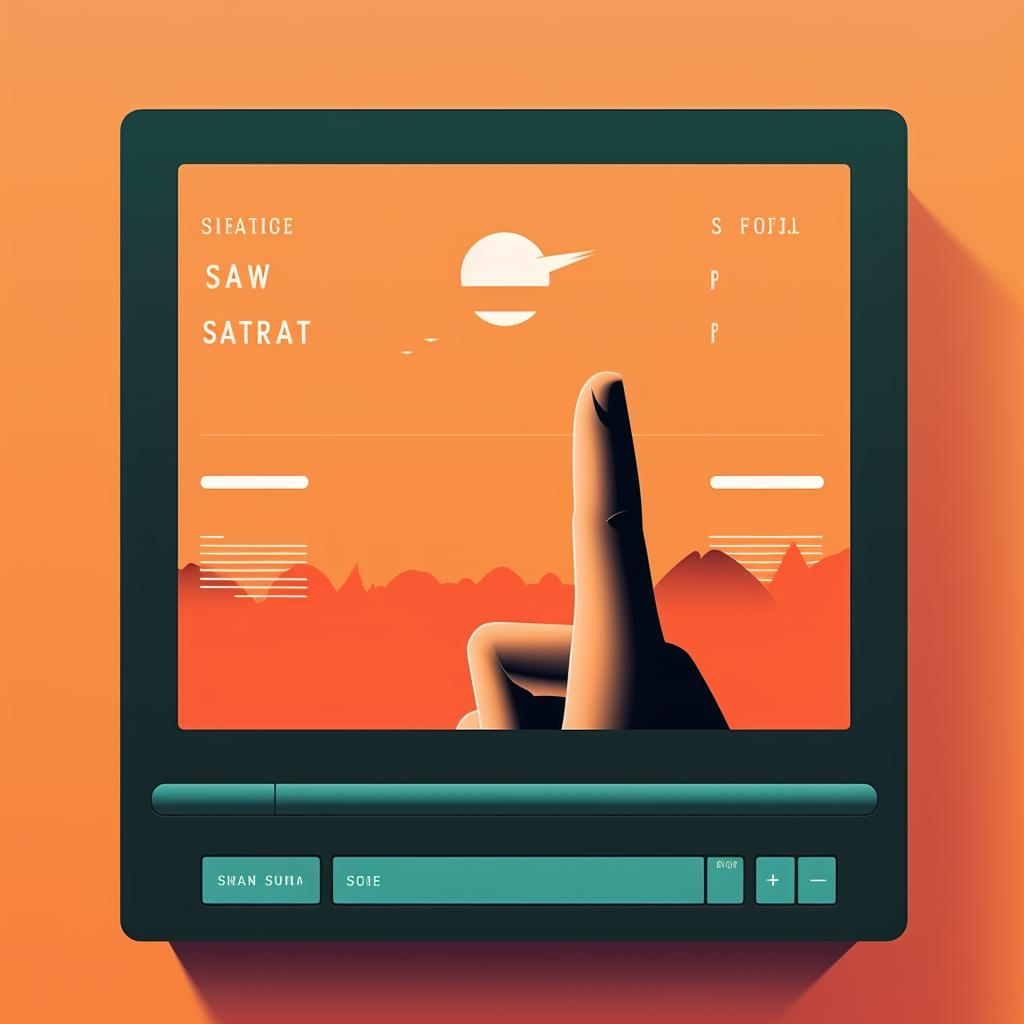Mastering SVG Edits with Adobe Illustrator ✨
Unlock the power of SVG files with Adobe Illustrator, a leading vector graphics software. Our easy-to-follow guide above walks you through the process of opening, exploring, and editing SVG files in Adobe Illustrator. But why stop there? Let's delve deeper into the world of SVG files and how you can use them to your advantage.
Scalable Vector Graphics (SVG) are a web standard, created to define vector-based graphics for the web. Unlike raster graphics (like JPGs or PNGs), SVGs don't lose quality when they're resized or zoomed in, making them a perfect choice for responsive web design. To fully understand the potential of SVG files, check out our comprehensive guide for beginners.
Adobe Illustrator is an excellent tool for editing SVG files, but it's not the only one. There are various other SVG editing tools that you might find useful. Each has its own strengths and weaknesses, so it's worth exploring a few to find the one that suits your needs best.
Mastering SVG Editing
Once you've got the basics of opening and editing SVG files in Adobe Illustrator, it's time to level up your skills. Our detailed guide on how to edit SVG files will help you master the art of SVG editing. Learn how to add text, create animations, and even create your own SVG illustrations.
SVG files play a crucial role in modern web development, offering a combination of scalability, flexibility, and performance that's hard to beat. To get a deeper understanding of the role SVG files play in web development, read our in-depth analysis.
Whether you're a web developer, a graphic designer, or just someone who likes to tinker with graphics, mastering SVG files can open up a whole new world of possibilities. So, why wait? Dive in and start exploring today!