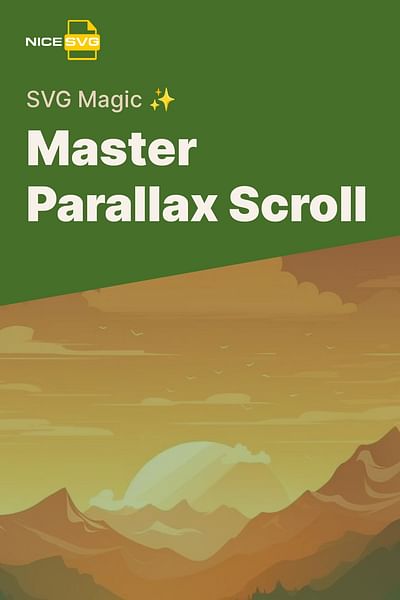Samuel Vector is a seasoned graphic designer with over 15 years of experience in the digital art industry. He has a deep passion for SVG files and their versatility in web design. Samuel has worked with top web design firms, where he honed his skills in creating and manipulating SVG files.
Creating a parallax scroll effect with SVG images can add an extra layer of depth and interactivity to your website, providing a unique user experience. It involves manipulating the pace at which SVG images move as a user scrolls, creating a sense of depth and motion. Let's delve right into how you can achieve this.
Let's Dive into the World of SVG Files and Parallax Scrolling 🌐
Before we jump into creating the parallax scrolling effect, it's crucial to understand SVG files and parallax scrolling. SVG, which stands for Scalable Vector Graphics, is an XML-based vector image format for two-dimensional graphics, supporting interactivity and animation. Unlike raster graphics (like PNG and JPEG formats), SVGs aren't pixel-based, making them resolution-independent and infinitely scalable without losing quality. More about SVG files can be found on the article Unveiling the Secrets of SVG: What are SVG Images and How to Use Them.
Parallax scrolling, on the other hand, is a web design technique where background images move slower than foreground images, creating an illusion of depth and immersion. This method can be applied to SVGs to create visually stunning effects.
Your Actionable Guide to Creating a Parallax Scroll Effect with SVG Images 🚀
Step 1: Getting Your SVG Images Ready for Action 🎨
First, you need to have your SVG images ready. You can design your own SVGs or find free ones online. If you need to create or edit SVG images, check out our guide on Editing SVG Files: The Essential Tools You Need to Know.
Step 2: Building the Perfect Home for Your SVGs - Your Website Structure 🏗️
Next, you need to set up your website structure. This involves creating an HTML document with elements you'll animate. Make sure you have a clear foreground and background.
Creating the HTML Structure
Let's start by creating a basic HTML structure. We'll use two div elements, each containing an SVG image. The first div will represent the background layer, and the second div will represent the foreground layer. These layers will be animated to create the parallax effect.
Parallax Scroll Effect with SVG


Now that we have our HTML structure set up, we can move on to creating the CSS and JavaScript that will bring the parallax effect to life. Remember, the key to a successful parallax effect is having distinct foreground and background elements that move at different speeds when scrolling.
Step 3: Time to Bring in the Magic - Implementing Parallax Scrolling 🪄
Now, it's time to implement the parallax scrolling effect. To achieve this, you can use CSS, JavaScript, or a combination of both. Here, we'll use a simple JavaScript function to control the speed of the SVG images as the user scrolls.
Creating a Parallax Scroll Effect with JavaScript
Let's start by creating a JavaScript function that listens for the scroll event on the window. This function will then get the current scroll position and apply a transform to the SVG image, creating the parallax effect.
window.addEventListener('scroll', function() {
var scrollPosition = window.scrollY;
var parallaxImage = document.querySelector('.parallax-image');
parallaxImage.style.transform = 'translateY(' + scrollPosition * 0.5 + 'px)';
});In the above code, we're using the 'scroll' event to trigger our function. The 'window.scrollY' property gives us the current scroll position. We then select our SVG image using 'document.querySelector' and apply a CSS transform to it. The '0.5' in the 'translateY' function controls the speed of the parallax effect - adjust this value to make the effect faster or slower.
Step 4: The Moment of Truth - Testing Your Parallax Scrolling Effect 🧪
Finally, test your parallax scrolling effect to ensure it works as expected. Remember, the key to a great parallax effect is subtlety. The movement should enhance the user experience, not distract or frustrate users.