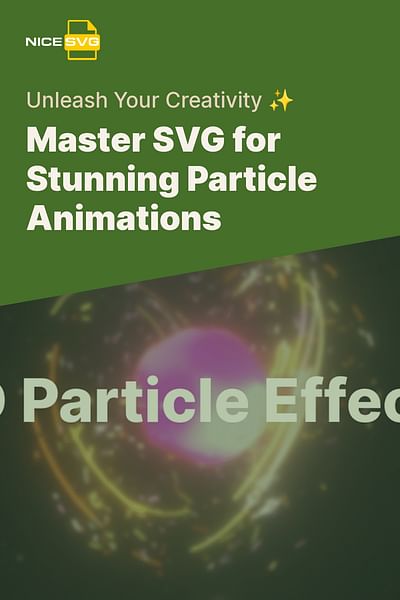Samantha Clarke is a seasoned graphic designer with over 15 years of experience in the industry. She has a deep understanding of SVG files and their applications in various design projects. Samantha is passionate about sharing her knowledge and helping others master the use of SVG files.
Hey there! If you're looking to create a particle animation using SVG, you've come to the right place. SVG (Scalable Vector Graphics) files are a fantastic tool for creating dynamic and interactive animations, and particle animations are a popular choice for adding movement and visual interest to your designs.
To get started, you'll need a basic understanding of SVG and some knowledge of HTML and CSS. Don't worry if you're not an expert yet – I'll guide you through the process step by step.
First, let's talk about what a particle animation is. In simple terms, it's an animation that consists of numerous small elements (particles) moving independently to create a dynamic effect. These particles can be anything from dots and circles to more complex shapes.
Here's a step-by-step guide to creating a particle animation using SVG:
1. Set up your HTML file: Start by creating a new HTML file and linking your SVG file to it. You can use any text editor or code editor of your choice.
2. Create the SVG container: Inside your HTML file, create an SVG container using the
3. Add particles: Now it's time to add the particles to your SVG container. You can use
4. Style your particles: Use CSS to style your particles. You can set their size, color, opacity, and other properties to achieve the desired effect. Feel free to experiment and get creative with your designs!
5. Animate the particles: To create movement, you'll need to animate the particles. SVG animations can be achieved using CSS animations or SMIL (Synchronized Multimedia Integration Language). For simplicity, let's focus on CSS animations.
- Define the animation: Use the @keyframes rule in CSS to define the animation. Specify the keyframes at different percentages of the animation duration, and set the desired properties for each keyframe. For example, you can change the position, opacity, or size of the particles.
- Apply the animation: Apply the animation to your particles using the animation property in CSS. Set the animation name, duration, timing function, and any other desired properties. You can also use the animation-delay property to create staggered animations.
6. Test and refine: Preview your animation in a web browser to see how it looks. If needed, make adjustments to the animation properties or particle styles until you're satisfied with the result.
That's it! You've successfully created a particle animation using SVG. Remember, the possibilities are endless, so don't be afraid to experiment and try different techniques to achieve the desired effect.
If you're interested in more advanced particle animations or want to explore other animation tools, you can also consider using software like Adobe Animate or Adobe Illustrator, which offer more robust animation capabilities for SVG files.
I hope this guide helps you get started with creating your own particle animations using SVG. Have fun experimenting and adding some dynamic flair to your designs!