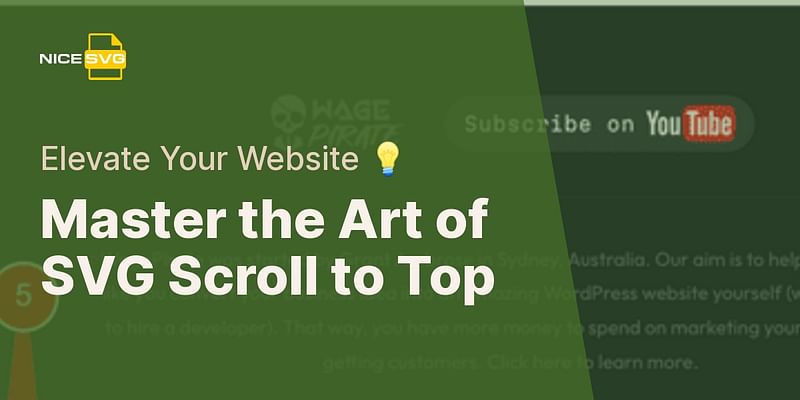Heather Spencer is a seasoned digital artist with a specialized focus on SVG files. Her 8 years of experience have allowed her to craft stunningly intricate designs that demonstrate the immense potential of SVG files. Heather is passionate about sharing her knowledge and teaching others how to use SVG files to elevate their digital art.
Creating a Scroll to Top Button Using SVG
Hey there! If you're looking to add a stylish and functional scroll to top button to your website, SVG files are a fantastic option. In this guide, I'll walk you through the process of creating your very own scroll to top button using SVG.
Before we dive in, let's quickly go over what SVG files are. SVG stands for Scalable Vector Graphics, which means they are graphics that can be scaled to any size without losing quality. This makes them perfect for creating buttons and icons that need to look great on any device.
Now, let's get started!
Step 1: Designing Your Button
The first step is to design your scroll to top button. You can either create your own design using a vector graphics editor like Adobe Illustrator or use a pre-designed SVG file from a library like NiceSVG. Look for a design that matches the style of your website and conveys the purpose of the button clearly.
Step 2: Adding Functionality
Once you have your design ready, it's time to add the functionality to your button. To create a scroll to top button, you'll need to use JavaScript to detect when the user has scrolled down the page and then smoothly scroll them back to the top when the button is clicked.
Here's a simple example of how you can achieve this:
javascript
// Select the button element
const button = document.querySelector('.scroll-to-top-button');
// Add a click event listener to the button
button.addEventListener('click', () => {
// Scroll smoothly to the top of the page
window.scrollTo({
top: 0,
behavior: 'smooth'
});
});
// Show or hide the button based on the user's scroll position
window.addEventListener('scroll', () => {
if (window.pageYOffset > 100) {
button.classList.add('show');
} else {
button.classList.remove('show');
}
});
Step 3: Implementing the SVG
Now that you have your button design and functionality ready, it's time to implement the SVG file into your website. You can do this by adding an HTML element, such as a `Here's an example of how you can do this:
html
Make sure to replace `` with the actual SVG code for your button design.
Step 4: Styling Your Button
Lastly, you'll want to style your scroll to top button to make it visually appealing and fit seamlessly into your website's design. You can use CSS to customize the button's appearance, such as changing its size, color, and position.
Here's an example of how you can style your button:
css
.scroll-to-top-button {
position: fixed;
bottom: 20px;
right: 20px;
width: 40px;
height: 40px;
background-color: #333;
border-radius: 50%;
display: flex;
align-items: center;
justify-content: center;
cursor: pointer;
opacity: 0;
transition: opacity 0.3s ease;
}
.scroll-to-top-button.show {
opacity: 1;
}
Feel free to customize the CSS code to match your website's design.
And there you have it! You've successfully created a scroll to top button using SVG. Now your users can easily navigate back to the top of your page with just a click.
Remember, SVG files offer endless possibilities for creating decorative and functional elements on your website. So don't be afraid to get creative and explore other ways you can utilize SVG files to enhance your digital art.
If you're looking for more SVG resources, be sure to check out NiceSVG. We have a vast library of free SVG files and converters to help you bring your designs to life.
Happy scrolling!