How to Effectively Use SVG Files in Graphic Design
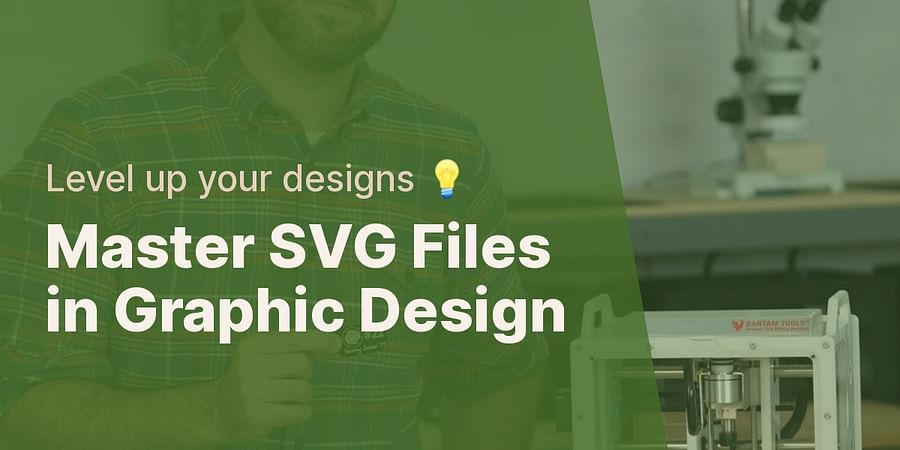
Welcome to the exciting world of SVG files! If you're a graphic designer, you've likely encountered these versatile files, but do you truly understand their potential? In this comprehensive guide, we'll delve into the ins and outs of how to use SVG files, and why they're a game-changer in the realm of graphic design.
SVG, or Scalable Vector Graphics, are two-dimensional graphics files that use XML-based text format to describe how the image should appear. Unlike raster graphics such as JPEGs or PNGs, SVG files don't lose quality when they're scaled up or down. This makes them a perfect choice for creating crisp, clear graphics for a variety of applications, from websites to print media.
Ever wondered how to edit SVG images or modify SVG files? This guide will walk you through the process, using popular software such as Adobe Illustrator. We'll also explore free SVG file editors, providing a comparative review to help you choose the right tool for your needs.
Whether you're looking to create stunning graphics for Cricut, or want to incorporate SVG files into your graphic design workflow, this guide has you covered. We'll share practical tips and advanced editing techniques to help you unlock the full potential of SVG in Illustrator and beyond.
So, are you ready to take your graphic design skills to the next level? Dive in, and let's explore the world of SVG together!

Why are SVG files essential for graphic design? The answer lies in their inherent flexibility, scalability, and adaptability. SVG files, unlike their raster counterparts, retain their quality regardless of how much they're scaled. This means that whether you're designing a tiny icon or a massive billboard, SVG files ensure your graphics remain crisp and clear.
Imagine this scenario: you've been tasked to design a logo that will be used on business cards, websites, and large banners. With traditional raster graphics, you'd have to create multiple versions of the logo to ensure it looks good at different sizes. But with SVG files, you can create one version that scales perfectly for all applications. This not only saves time but also ensures consistency across all platforms. Isn't that a dream come true for every graphic designer?
Furthermore, SVG files are editable. Ever wondered how to edit SVG in Adobe Illustrator or any other free SVG file editor? You can easily modify colors, shapes, and other elements without any loss in quality. This makes SVG files a powerful tool for graphic designers, allowing for endless creativity and experimentation.
And let's not forget about their compatibility with various applications. Whether you're creating graphics for Cricut or designing a website, SVG files can be easily incorporated into your workflow. They're supported by all modern web browsers and many design tools, making them a versatile choice for a wide range of projects.
In essence, SVG files bring a level of flexibility and scalability to graphic design that's hard to match. They streamline the design process, enhance creative possibilities, and ensure your designs look their best at all sizes. So, are you ready to harness the power of SVG files in your graphic design projects?
Now that we've established the value of SVG files for graphic design, let's dive into the practicalities. How do you edit SVG files in Adobe Illustrator, a popular tool among designers? Whether you're a seasoned pro or just getting started, this step-by-step guide will help you unlock the full potential of SVG files in your design process.
First, open Adobe Illustrator and navigate to File > Open. Select your SVG file and click Open. Now, you're ready to start editing. The SVG file will appear as a series of layers, each representing a different element of the design. This structure allows you to modify each part of the image independently, offering a level of control that's hard to match with raster graphics.
Want to change the color of an element? Simply select the layer you want to edit, then choose a new color from the Color Picker. Need to adjust the shape? Use the Direct Selection Tool to manipulate anchor points and paths. Remember, SVG files maintain their quality no matter how much you tweak them, so don't be afraid to experiment.
Once you're happy with your edits, it's time to save your work. Go to File > Save As, choose a location, and select SVG as the file type. And voila! You've just edited an SVG file in Adobe Illustrator.
But what if you don't have access to Adobe Illustrator? Don't worry, there are plenty of free SVG file editors out there, and we'll be exploring them in a later section. For now, let's focus on Adobe Illustrator, a powerful tool that can take your SVG file editing to the next level.
Whether you're modifying SVG files for your next graphic design project or creating stunning graphics for Cricut, mastering the art of SVG file editing can open up a world of creative possibilities. So, are you ready to start exploring?
Unlocking the potential of SVG files goes beyond just knowing how to use SVG files. It's about understanding the tips and tricks that can transform your SVG file editing from good to great. Whether you're using Adobe Illustrator or a free SVG file editor, these techniques can elevate your SVG files for graphic design.
One of the most effective tricks is to leverage the scalability of SVG files. Remember, SVGs are vector graphics, which means they maintain their quality regardless of size. Need a logo that looks sharp on a business card and a billboard? SVG is your answer. This scalability makes SVGs perfect for responsive web design, where graphics need to look good on screens of all sizes.
Another tip is to take advantage of SVG's ability to be animated. With a bit of CSS or JavaScript, you can bring your SVG images to life. Imagine a logo that spins, changes color, or morphs into a different shape. This can add a dynamic element to your designs that's sure to catch the viewer's eye.
When it comes to editing SVG in Illustrator, don't forget about Illustrator's powerful tools. For instance, the Pathfinder tool can help you create complex shapes by combining, intersecting, or subtracting simpler ones. This can open up new possibilities for your SVG graphic design.
Lastly, consider using SVG filters for a unique touch. These can add effects like blurring, lighting, or texture to your SVG images. The best part? These effects are applied in real-time, so they won't increase the file size like raster effects would. This makes SVGs a great choice for web graphics, where load time is crucial.
So, are you ready to take your SVG file editing to the next level? With these tips and tricks, you'll be well on your way to creating stunning, dynamic designs that stand out from the crowd. Whether you're modifying SVG files for a client project or creating graphics for Cricut, the possibilities are endless. So why wait? Start exploring the potential of SVG files today!
Stepping into the realm of advanced SVG editing techniques in Illustrator, we find a world of endless possibilities. Illustrator's powerful tools, when paired with the inherent flexibility of SVG files, can truly revolutionize your approach to graphic design. So, how can you harness the power of SVG in Illustrator to create stunning visuals?
Firstly, let's talk about clipping and masking. These techniques allow you to use one shape to hide or reveal parts of another, creating intricate designs with ease. For example, you could use a text object as a mask, revealing your SVG image only within the contours of the letters. This can lead to some truly eye-catching results. Imagine a logo where the company name is filled with a vibrant, dynamic SVG pattern. Isn't that a sight to behold?
Next, consider the power of gradient meshes. While SVGs don't natively support gradient meshes, you can use Illustrator to add complex, multi-colored gradients to your SVG images. This can add depth and realism to your designs, helping them stand out in a sea of flat colors.
Another advanced technique is to edit SVG images using Illustrator's Blend tool. This tool can create smooth transitions between shapes and colors, perfect for creating smooth gradients, intricate patterns, or even 3D effects. For instance, you could blend two SVG shapes to create a seamless transition, or blend two colors to create a stunning gradient effect. The possibilities are as vast as your imagination.
Lastly, don't forget about Illustrator's Appearance panel. This powerful feature lets you add multiple strokes, fills, and effects to a single object. You can stack these attributes in any order, creating complex, layered effects. For example, you could add a thick stroke to your SVG image, then add a thinner, dashed stroke on top. Or, you could add a gradient fill, then layer a texture effect on top. The result? A rich, multi-dimensional SVG image that's sure to catch the viewer's eye.
So, are you ready to take your SVG file editing to new heights? With these advanced techniques, you can transform your SVG files into stunning works of art. Whether you're creating graphics for a website, a logo, or a Cricut project, SVG and Illustrator are a match made in design heaven. So why wait? Dive in and start exploring the power of SVG in Illustrator today!
Now that we've explored the power of SVG in Illustrator, let's take a look at some free SVG file editors that can also help you harness the potential of SVG files for graphic design. These tools offer a cost-effective way to edit SVG images, making them a great alternative for designers on a budget or those just starting out in the field.
First on our list is Inkscape. This open-source SVG editor is packed with features that rival those of Illustrator, allowing you to create, modify, and export SVG files with ease. Its user-friendly interface makes it easy to navigate, even for beginners. With Inkscape, you can create complex designs, apply filters, and even use the text tool to add typography to your graphics.

Next up is Boxy SVG. This lightweight editor is perfect for those who want to edit SVG files quickly and efficiently. It may not have as many advanced features as Inkscape or Illustrator, but it's incredibly straightforward and easy to use. Plus, it's browser-based, so you can access it from any device without having to download anything.

Finally, we have Vectr. This free SVG file editor offers a balance between simplicity and functionality. It provides all the basic tools you need to create stunning SVG graphics for Cricut or other projects, and its intuitive interface makes it a breeze to use.

So, which editor should you choose? That depends on your needs and preferences. If you're looking for a comprehensive tool with advanced features, Inkscape might be the right choice. If you prefer something simpler and more streamlined, Boxy SVG or Vectr could be a better fit. Remember, the best tool is the one that helps you bring your creative vision to life.
Regardless of the editor you choose, mastering how to use SVG files in graphic design can significantly enhance your creative output. With these free tools at your disposal, you can start experimenting and creating stunning designs today.
Now that we've explored the world of SVG file editing and the free tools available, let's dive into a practical application that has gained immense popularity among craft enthusiasts and designers alike: creating graphics for Cricut using SVG files.
Why SVG files for Cricut, you might ask? Well, SVG files, with their scalability and high-quality resolution, are perfect for creating intricate designs that Cricut machines can cut with precision. Whether you're crafting personalized greeting cards, custom t-shirts, or unique home decor, SVG files can take your Cricut projects to the next level.
Let's say you've designed a beautiful floral pattern in Adobe Illustrator. To bring this design to life with your Cricut machine, you'll need to save it as an SVG file. This is where your SVG file editing skills come into play. By understanding how to edit SVG in Illustrator, you can ensure your design is perfectly tailored for your project.
Once you've saved your design, you can upload the SVG file to Cricut Design Space. Here, you can resize, rotate, and arrange your design to fit your project's specifications. The beauty of SVG files is that, no matter how much you manipulate them, they retain their quality, ensuring your final product looks professional and polished.
But what if you don't have access to Adobe Illustrator? No worries! Remember the free SVG file editors we discussed earlier? Tools like Inkscape, Boxy SVG, and Vectr can also be used to create and edit SVG images for your Cricut projects.
So, are you ready to start creating stunning graphics for Cricut using SVG files? With the right tools and a bit of practice, you'll be crafting intricate, high-quality designs in no time. And remember, the key to mastering SVG graphic design is experimentation. So, don't be afraid to push the boundaries and let your creativity run wild.

Now that we've covered the basics of how to use SVG files for graphic design, let's delve deeper into the practical side of things. Modifying SVG files can seem daunting at first, but with a little practice and the right tools, it can become second nature. Whether you're working with Adobe Illustrator or a free SVG file editor, the process is similar and the results can be stunning.
Imagine you've found a free SVG image that's almost perfect for your project, but it's not quite right. Perhaps the color scheme is off, or maybe it needs a few extra details. This is where your SVG file editing skills come into play. You can open the SVG file in your chosen editor and start making adjustments. You can change colors, add or remove elements, and even resize the image without losing any quality. This is the beauty of SVG files for graphic design: they're incredibly flexible and adaptable.
But what if you're creating a design from scratch? Again, SVG files are your friend. You can create intricate designs with ease, knowing that they'll scale perfectly to any size. Whether you're designing a logo, a website banner, or a custom print for a t-shirt, SVG files can help you achieve a professional finish.
So, how do you modify an SVG file? Let's say you're using Adobe Illustrator. First, you'll need to open the SVG file in Illustrator. Then, you can use the various tools and features to edit the SVG image. You might use the Pen tool to add new elements, the Color Picker to change colors, or the Transform panel to resize and rotate the image. The process is similar in free SVG file editors, although the tools and features may be named differently.
Remember, the key to successful SVG file editing is experimentation. Don't be afraid to try new things and push the boundaries of what's possible. With a bit of practice, you'll be able to modify SVG files with ease, creating stunning graphics that are perfect for your projects.
So, are you ready to take your SVG graphic design skills to the next level? Whether you're editing an existing SVG image or creating a new design from scratch, the possibilities are endless. Happy designing!
Now, let's bring it all together and discuss how to incorporate SVG files into your graphic design workflow. SVG files are not just a tool in your design arsenal; they're a powerful ally that can elevate your designs to new heights. Whether you're tweaking an existing SVG image or crafting a unique design from scratch, the versatility and scalability of SVG files make them a go-to resource for any graphic designer.
Imagine you're working on a project that requires a variety of graphics - from tiny icons to large banners. How would you ensure consistency and quality across all these different sizes? The answer is SVG. With SVG files, you can create a single design and scale it to any size without losing any detail or clarity. This means you can maintain a consistent visual identity across all your graphics, saving you time and effort in the process.
But how do you integrate SVG files into your workflow? The key is to embrace the flexibility of SVG. You can start by using SVG files as a base for your designs. Open an SVG file in your preferred editor, such as Adobe Illustrator, and start experimenting. Change colors, add elements, resize - the possibilities are endless. And remember, SVG files are perfect for creating graphics for a variety of applications, from website designs to custom prints for Cricut.
As you become more comfortable with SVG, you'll find that it becomes an integral part of your design process. You might start creating your own library of SVG elements that you can reuse in different projects. Or you might start exploring more advanced SVG editing techniques in Illustrator. Whatever your approach, the important thing is to keep experimenting and pushing the boundaries of what's possible with SVG.
So, are you ready to start incorporating SVG files into your graphic design workflow? Remember, the key is to embrace the flexibility and scalability of SVG. Don't be afraid to experiment and push the boundaries of what's possible. With SVG, the only limit is your imagination. So go ahead, open up that SVG file, and start creating something amazing!
And remember, NiceSVG is here to guide you every step of the way. Explore our vast library of free SVG files and converters, and take your graphic design skills to the next level. Happy designing!
Post a comment