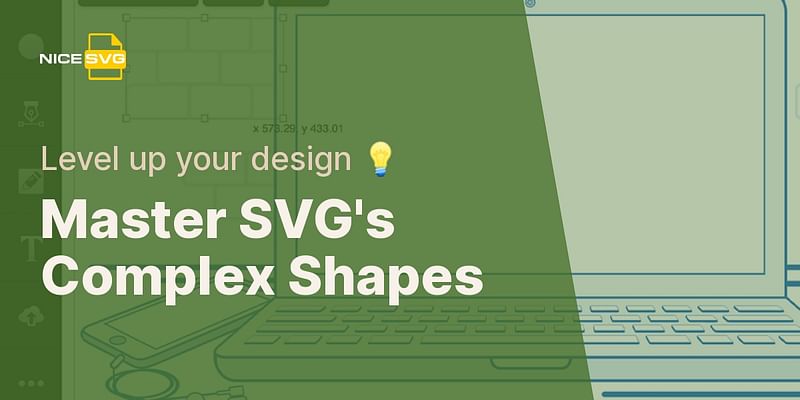James Peterson is a software engineer who specializes in web development. He has been working with SVG files for over a decade, building interactive web applications. James is dedicated to making SVG files more accessible and easier to use for developers.
Hey there! Creating complex shapes in SVG can seem a bit daunting at first, but don't worry, I'm here to guide you through it. SVG (Scalable Vector Graphics) is a powerful format that allows you to create and manipulate various shapes and designs. Let's dive in and explore how you can create complex shapes in SVG.
One of the most common ways to create complex shapes in SVG is by using a combination of basic shapes and path commands. SVG provides a set of basic shapes like rectangles, circles, ellipses, and polygons that you can use as building blocks for your complex shapes. You can position, scale, and rotate these basic shapes to create the desired effect.
To take it a step further, you can use path commands to create custom shapes. The path element in SVG allows you to define complex shapes using a series of commands such as M (move to), L (line to), C (cubic Bezier curve), and Z (close path). By combining these commands and specifying the coordinates, you can create intricate and unique shapes.
SVG Path Commands Overview
| Command | Symbol | Description | Example |
|---|---|---|---|
| Move To | M | Starts a new sub-path at the given (x,y) coordinates. | M10 10 |
| Line To | L | Draws a line from the current point to the given (x,y) coordinates. | L20 20 |
| Cubic Bezier Curve | C | Draws a cubic Bezier curve from the current point to the given (x,y) coordinates using two control points. | C10 20, 20 30, 30 30 |
| Close Path | Z | Closes the current sub-path by drawing a line to the start of the sub-path. | Z |
Let me walk you through an example. Let's say you want to create a complex shape that resembles a flower. You can start by using a circle element as the center of the flower. Then, you can create petals using path commands to define the shape of each petal. By duplicating and transforming these petals, you can create a beautiful flower shape.
Here's a code snippet to give you an idea:
html
In this example, the circle element creates the center of the flower, and the path element defines the shape of one petal. You can duplicate and transform the petal shape to create more petals and complete the flower.
To make things even more exciting, you can apply styling and animations to your complex shapes. SVG supports CSS styling, so you can apply colors, gradients, and even add shadows to your shapes. You can also animate your shapes using CSS or SVG animation elements to create dynamic and interactive visuals.
If you're not comfortable writing SVG code from scratch, don't worry! There are plenty of tools and editors available that can help you create complex shapes visually. Some popular options include Adobe Illustrator, Inkscape, and Sketch. These tools provide a user-friendly interface where you can create and manipulate shapes, and then export them as SVG files.
In addition to creating complex shapes, SVG also allows you to manipulate existing shapes and paths. You can use JavaScript or libraries like D3.js to dynamically modify and animate SVG elements based on user interactions or data.
I hope this gives you a good starting point for creating complex shapes in SVG. Remember, practice makes perfect, so don't be afraid to experiment and have fun with it! Happy shaping!