SVG to JPEG: A Comprehensive Conversion Tutorial
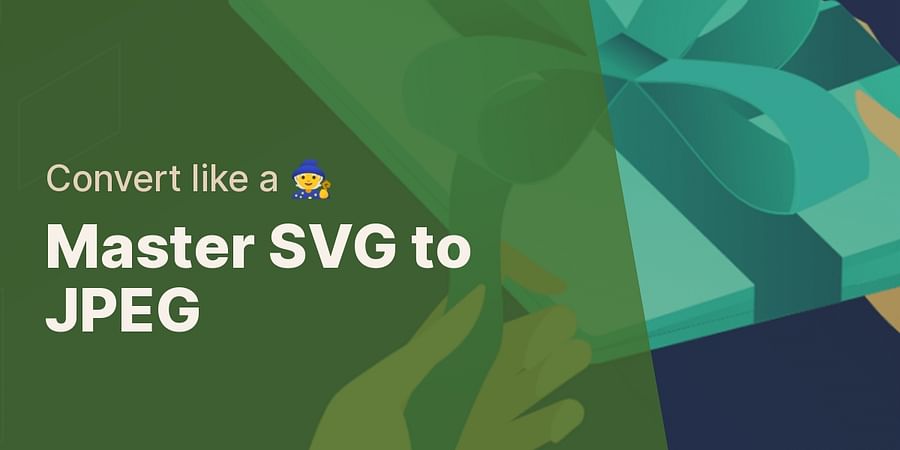
Welcome to your comprehensive SVG to JPEG conversion tutorial. If you've been wondering how to convert SVG to JPEG, you're in the right place. But before we dive into the nitty-gritty of the conversion process, let's take a moment to understand the basics. What exactly are SVG and JPEG files?
SVG, or Scalable Vector Graphics, is a file format that allows for two-dimensional graphics to be displayed on the web. The beauty of SVG files lies in their scalability. Whether you're viewing them on a tiny smartphone screen or a massive billboard, SVG images maintain their crispness and clarity. They're constructed using mathematical equations, which means they can be scaled up or down without losing any quality.
On the other hand, JPEG (Joint Photographic Experts Group) is a commonly used method of lossy compression for digital images. This format is particularly useful for complex images like photographs, where a small loss in quality isn't noticeable. However, when you scale a JPEG image up or down, it can become pixelated or blurry.
So why would you want to convert an SVG file to JPEG? That's a great question, and one we'll explore in the next section of this SVG file tutorial. From understanding the need for conversion, to a step-by-step guide on how to convert SVG to JPEG, and even exploring the best SVG to JPEG converters available, we've got you covered. Ready to master the art of SVG conversion? Let's dive in!
So, you've grasped the basics of SVG and JPEG files. Now, you might be wondering, why would anyone want to convert an SVG file to JPEG? Well, there are several reasons why you might need to undertake this SVG to JPEG conversion, and we're here to explain them in this SVG file tutorial.
Firstly, while SVG files are fantastic for maintaining quality at any scale, they are not universally supported across all platforms. For instance, older web browsers and certain email clients might not display SVG files correctly. In such cases, converting your SVG files to a more universally accepted format like JPEG can save you from compatibility issues.
Secondly, SVG files, being vector-based, can sometimes be larger in size compared to their raster counterparts like JPEG. This could lead to slower loading times on websites, which is a big no-no in the fast-paced digital world. Converting SVG to JPEG can help optimize your website's performance by reducing file size, without a noticeable loss in quality for the viewer.
Lastly, JPEG files are more suitable for complex images with numerous colors and gradients, such as photographs. While SVG is perfect for simple logos and icons, the need for detailed color rendering in complex images might necessitate a conversion from SVG to JPEG.
So, whether it's compatibility, file size, or the nature of the image, there are several reasons why you might need to convert SVG to JPEG. But don't worry, we've got you covered. In the next section of this conversion tutorial, we'll walk you through a step-by-step guide on how to convert SVG to JPEG using the best JPEG converter tools available. Stay tuned!

Excited to dive into the world of SVG to JPEG conversion? Let's get started! In this section, we'll guide you through the process of converting SVG files to JPEG, step by step. Whether you're a seasoned designer or a beginner, this SVG file tutorial is designed to make the conversion process as smooth as possible.
First off, you'll need a reliable SVG to JPEG converter. There are numerous online tools available, some of which we'll explore in a later section. Once you've chosen your tool, the first step is to upload your SVG file. This is typically done by clicking on an 'Upload' button or dragging and dropping the file into the designated area.

Next, you'll need to select your output format. In this case, we're converting SVG to JPEG, so make sure to select JPEG from the dropdown menu or options provided. Some converters also allow you to adjust the quality and resolution of the output file. If you're aiming for a smaller file size, you might want to consider reducing the quality slightly. However, be careful not to compromise too much on quality, as this can affect the appearance of your image.

Once you've adjusted your settings, it's time to initiate the conversion. This is usually done by clicking a 'Convert' or 'Start' button. The conversion process may take a few seconds to a couple of minutes, depending on the size of the SVG file and the speed of your internet connection.

Finally, once the conversion is complete, you'll be able to download your new JPEG file. And voila! You've successfully converted an SVG file to JPEG. It's as simple as that!

Remember, practice makes perfect. The more you experiment with converting SVG to JPEG, the more comfortable you'll become with the process. So, why not give it a try? Grab an SVG file and start your conversion journey today!
Now that you've mastered the basics of the SVG to JPEG conversion tutorial, let's explore some of the best tools available for this task. Finding the right JPEG converter can make all the difference in your SVG conversion journey.
One of the most popular tools is CloudConvert. Known for its user-friendly interface and high-quality conversions, CloudConvert supports a wide range of file formats, including SVG and JPEG. It also offers advanced settings that allow you to control the quality and resolution of your output file.

Another excellent option is Convertio. This tool stands out for its ability to convert files stored in cloud storage services like Google Drive and Dropbox. So, if you're someone who prefers to keep your SVG files in the cloud, Convertio might be the perfect fit for you.

Are you looking for a tool that can handle batch conversions? Look no further than AnyConv. This powerful converter allows you to convert multiple SVG files to JPEG at once, saving you precious time.

Lastly, for those who prefer working offline, software like Inkscape and Adobe Illustrator offer robust SVG to JPEG conversion capabilities. These programs provide more control over the conversion process, making them ideal for professionals and design enthusiasts.

Remember, the best tool for you depends on your specific needs and workflow. So, why not experiment with a few of these options? You might just find your new favorite SVG to JPEG converter. Happy converting!
Moving on to the next crucial part of our SVG to JPEG conversion tutorial, let's delve into some practical tips that can ensure a smooth SVG to JPEG conversion process. These tips are designed to help you avoid common pitfalls and make the most out of your chosen JPEG converter.
Firstly, always remember to check the resolution of your SVG files before conversion. SVG files are scalable vector graphics, which means they can be resized without losing quality. However, when converting SVG to JPEG, a raster format, the resolution becomes fixed. Therefore, ensure you set the desired resolution in your converter before initiating the process. This will help you maintain the quality of your image post-conversion.
Secondly, organize your files. If you're dealing with multiple SVG files, it's a good idea to keep them in one folder. This not only makes it easier to locate your files but also simplifies the batch conversion process if you're using a tool like AnyConv.
Another tip is to experiment with different tools. As we've discussed, there are numerous SVG to JPEG converters available, each with its unique features. Some are better suited for single conversions, while others excel at batch conversions. Some work best online, while others are perfect for offline use. So, why not try out a few? You might discover a tool that perfectly fits your needs.
Lastly, don't forget to save your converted files in a designated location. It's easy to lose track of where your converted JPEGs are saved, especially if you're converting multiple files. To avoid this, always specify a save location in your converter settings.
Remember, the key to a successful SVG to JPEG conversion lies in understanding your needs and how to best utilize your chosen tool. So, ready to put these tips into practice and master the art of SVG to JPEG conversion?
Now that we've covered some practical tips for a smooth SVG to JPEG conversion, let's dive into the common pitfalls that can occur during the SVG to JPEG conversion process. Understanding these potential issues can help you avoid them and ensure a successful conversion every time.
One common pitfall is neglecting to verify the compatibility of your chosen JPEG converter with your operating system. Not all converters are created equal, and some may not function optimally on certain systems. To avoid this, always check the system requirements of your chosen converter before starting the SVG to JPEG conversion process.
Another common issue arises when you overlook the file size limitations of your converter. Some online converters have a maximum file size limit. If your SVG file exceeds this limit, you may encounter errors during the conversion. To prevent this, always check the file size restrictions of your converter, or consider using a desktop converter for larger SVG files.
Also, be wary of the quality loss that can occur when converting SVG to JPEG. As mentioned earlier, SVG files are scalable and can be resized without losing quality. However, JPEG is a raster format, and quality loss is inevitable during conversion. To mitigate this, adjust the resolution settings in your converter to the highest possible value.
Lastly, don't rush the process. Converting files, especially in bulk, can take time. If you rush or interrupt the process, you risk corrupting your files. So, be patient and let the converter do its work.
Remember, the key to a successful SVG to JPEG conversion is not just about knowing how to use your converter, but also understanding the potential pitfalls and how to avoid them. So, are you ready to convert your SVG files like a pro?
As we reach the end of this comprehensive SVG to JPEG conversion tutorial, let's reflect on the journey we've taken together. We've explored the intricacies of SVG files, delved into the reasons for their conversion to JPEG, and walked through a step-by-step guide on how to convert SVG to JPEG. We've also discovered some of the best converters available and shared practical tips for a smooth conversion process.
Remember the potential pitfalls we discussed? Always verify the compatibility of your chosen JPEG converter with your operating system, and be mindful of file size limitations. Don't forget that quality loss is a part of the conversion process, but with the right resolution settings, it can be minimized. And of course, patience is key. Let your converter do its work without interruption to avoid file corruption.
So, what's next on your SVG journey? Perhaps you're ready to dive into our vast library of free SVG files, or maybe you're eager to explore more about SVG conversion. Whatever your next step, remember that mastering the art of SVG to JPEG conversion is not just about following a tutorial, but also about understanding the process and its potential challenges.
Are you ready to convert your next SVG file like a pro? With the knowledge you've gained from this tutorial, we're confident you are. And remember, if you ever need a refresher, this guide is here for you. So, go ahead, take that SVG file and turn it into a stunning JPEG. Happy converting!

Post a comment